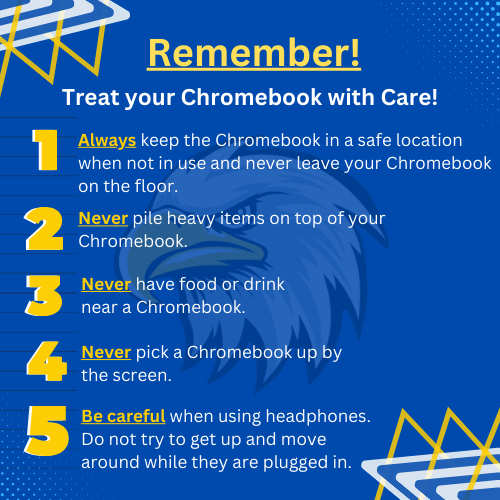- Ernest Ward Middle School
- Eagle Tech
-
Information Technology Coordinator
ATTENTION STAFF!! If you need technology support, you must submit your request by way of a help desk ticket by sending an email to ithelp@ecsdfl.us or you can submit a web form by clicking on this link.
Parents and students must report technology issues to an appropriate staff member, and then a member of Ernest Ward Middle staff will reach out to me. Tickets and any contact with IT Support is ONLY allowed by staff!
If I am out of office and EWMS Staff need immediate phone support, you can call the district help desk number at (850) 429 - 2900.
-
Chromebook Information for Incoming 6th Graders and New Students
All incoming 6th graders and new students will be issued a Chromebook at the start of the 2024/2025 school year.
In order for a student to receive a Chromebook, his or her parents must complete the Chromebook Contract and view the Chromebook Contract film clip. Both items are linked below:
-
Chromebook Common Errors
If you are having any problems with your Chromebook whether it be sound issues, screen issues, or even application issues, please check out this sheet of common Chromebook problems and their fixes posted below before sending in a ticket or talking to our staff. In the event that your issue still persists after applying these fixes, please speak with a member of Ernest Ward Staff for a ticket to be put in for assistance. If you are a staff member, you may send an email to ithelp@ecsdfl.us or you can click this link for the web form.
-
Student Password Resets
If you are a teacher you can click this link to reset a students password.
If you as the teacher are needing a password reset, you can click this link to reset your password.
Students once you change your password you will follow the below instructions when logging in. For both students and teachers, keep in mind the process of changing a password can take up to 10 minutes to finalize in all of our systems.
- Login with your (PwMMDDYY)
- Chrome will ask you for your old password. Click the "Forgot Password" button.
- On the next page click "Proceed Anyway".
- Then go to the "Student" page or Core App Dashboard and use the "Student Password Management" tool to change your password.